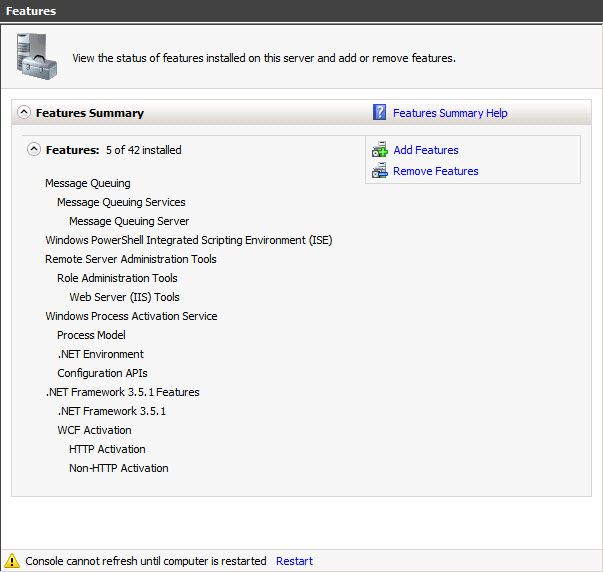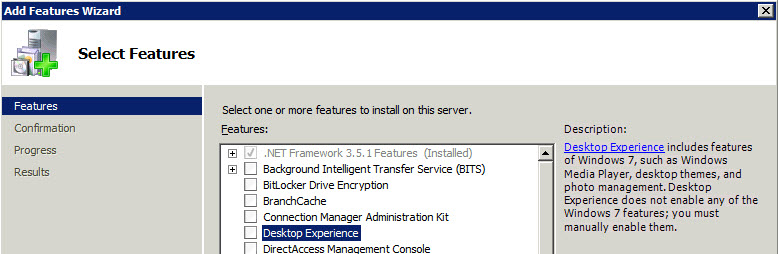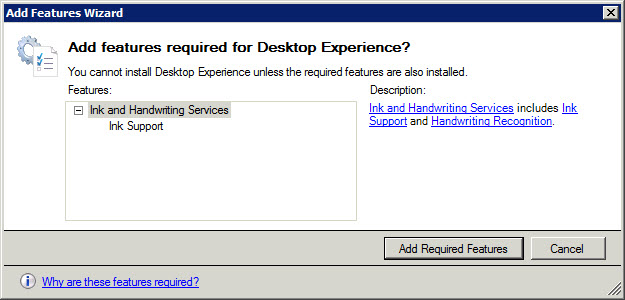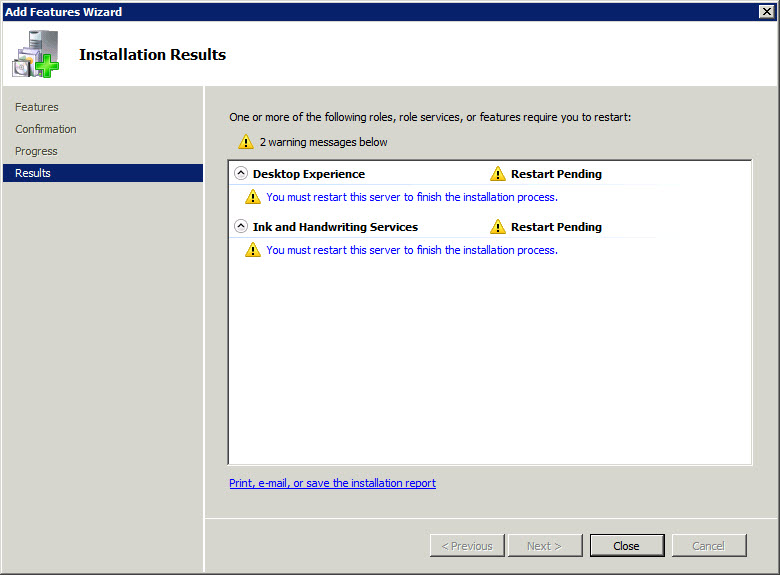If you’re developing with SharePoint using Windows Server 2008 (will work with Windows 7, unless someone’s restricted the Windows Features that are installed) and are unable to open a library via Windows Explorer, follow the simple steps outlined below to enable it.
For example, clicking the Open with Explorer library ribbon menu item, can fail and show the Your client does not support opening this list with Windows Explorer. message.
The enable this functionality, the simplest way is to enable the Desktop Experience feature.
From the Windows run dialog, enter ServerManager.msc and click the OK button. This will load the Server Manager console application. Selecting the Features item from the tree list on the left will load the features summary list, as shown below.
Confirm that the Desktop Experience feature is not installed and continue with the steps described in this post.
To add the feature, click the
Clicking the Next button to continue will start the add features wizard.
From this dialog, all you need to to is click the Add Required Features button, which once complete, will show the installation results information and ask you to restart the server.
After restarting your operating system, you should now be able to successfully open libraries in Windows Explorer.